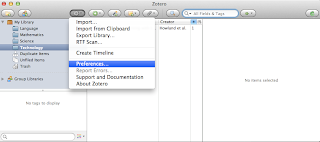Lesson learned...re-read the Marking Rubric.
Jenni then mentioned Subject Design and explained how important it is to incorporate Global tasks, exploration and relevant and irrelevant resources. Jenni also mentioned that with the implementation of projects and tasks the teacher should act as a coach towards their students and they can grade their students during various stages of the project; the project acts as the assessment.
The next part of the lecture looked at authentic tasks and activities that demonstrate real meaning to the students and enable reflective thinking. Jenni highlighted the importance of reflective thinking as a teacher because it clarifies any improvements that can be added. Jenni also confirmed how important it is for teachers to promote reflective thinking in the classroom so that their students can establish what they have done well and what they can improve on.
Jenni showed some real life examples of projects that teachers have used to demonstrate Authentic learning. My favorite example was a year 7 project titled "Claymation" that encompassed the English, Art and Technology learning areas. The finished project was fantastic because by focusing on meaningful learning the children produced a creative interpretation of the particular myth or legend that they had chosen. This project was a great example of how the 9 elements of authentic learning have been incorporated into this project. From watching this example I gained a clearer picture of what is expected in Task 3 and I have a few ideas that I will share with my group.
During the last section of Lecture 8 Jenni run through the Task 2 checklist and told us where we should be at...I seem to be on track. Jenni briefly discussed Task 3 and how important it is to pick the task we are going to implement first and then to choose an appropriate technology to wrap around that task. I am looking forward to Task 3 because I like to work collaboratively because it is great to build on each others views and ideas to create a finial product.
I particularly enjoyed this lecture because I love to see real life examples of how technology tools are used within a learning environment. It is fantastic to see how engaged and focused children are when they are faced with a meaningful, collaborative and enjoyable project. As a future teacher I will definitely be thinking of the 9 elements of authentic learning when planning a task or project for my students.