I have added a PDF document to the students resource page of our group Wiki. The PDF is a Lab Report document that students can use as a template when completing their own Lab Reports. I have also added a screencast video, (that explains the structure of the Lab Report), as well as some links to a safety video and a another fantastic video that demonstrates how chemical reactions are happening around us all the time.
It was only after I had finished adding the above resources that I realised how far my knowledge, understanding and use of various technology tools has grown. I can confidently create and publish screencasting videos, add hyperlinks, create Websites and Wikis and much more.
After researching iMovie, (as mentioned in my last blog), I am feeling confident at being able to demonstrate to my group members how to use the application. I found that the iMovie tutorial explained the application in simple terms and I can see how it can be a valuable resource to implement within a learning environment. Students can be as creative as they like and produce fantastic short movies to demonstrate their understanding of certain learning areas. For example, students can be asked by their teacher to make a short movie that has to include certain elements and follow the structure of a narrative, (containing an orientation, complication and a resolution). For students with low literacy skills the use of iMovie allows them to demonstrate their creative skills without the pressure of producing written text.
Went onto LMS Task 3 discussion forum to see what time tonight's live lecture is and found a few posts with the same query, however, there is no confirmation of the time as of yet. I will check again on the discussion forum later today.
Tuesday, April 30, 2013
Monday, April 29, 2013
Catch up at uni...
Today after our "Mathematics for Teaching" unit my group caught up to discuss how we are progressing with Task 3. We are all really pleased with the progress that has been made during the study break and we decided that this week we should focus on putting the resources, (that each of us had found), onto our Wiki. We also made plans to meet up again next Monday to conduct the volcano experiment so that we can make a short iMovie that can be used as a visual demonstration for the students.
I am feeling really excited about our Wiki because it is beginning to look very professional and engaging. As a team we are working well together because we are continually communicating with each other either by Face Book, through our Google Docs schedule list or meeting face to face.
I am going to look at this iMovie You Tube Tutorial later to gain a better understanding of how it works so that I will be prepared for next Monday.
I am feeling really excited about our Wiki because it is beginning to look very professional and engaging. As a team we are working well together because we are continually communicating with each other either by Face Book, through our Google Docs schedule list or meeting face to face.
I am going to look at this iMovie You Tube Tutorial later to gain a better understanding of how it works so that I will be prepared for next Monday.
 | |
| Screen capture of iMovie application |
Sunday, April 21, 2013
Communication...
As a group we are using Google Docs. and Facebook to communicate with each other.
The document we have produced, (using Google Docs.), gives a weekly schedule of the jobs that each member of the group has been allocated. Each member adds information, (relating to their task), on the document and can also comment on any changes that they feel may be necessary. Even though we have only started using the document I am finding it really helpful in accessing resources that other members have found and also making sure that each member is on track with their tasks so that we run on schedule.
 | |
| A screen capture of my groups Explosive Learning schedule using Google Docs. |
My first task was to find out how to construct a simple volcano. I used Google and found a website that explains in detail the equipment needed, as well as the method used, to enable children to create an authentic looking volcano that erupts.
Click on the image above to go to the website.
I then posted the link to the website that I had found, (along with comments on why I thought it was appropriate), to my group Google Docs. document. Other group members had also posted some fantastic websites and video clips that I was able to look at. I particularly liked an interactive video that demonstrates how volcanoes are formed by showing live footage of a volcano forming in Mexico. I think that this would be a great teachers resource to include in our Wiki because it demonstrates authentic learning by explaining how volcanoes are formed using a real life example.
The next thing I had to do was design a Lab Report template, (using Microsoft Word), and then create a screencast video demonstrating what to include in each area of the Lab Report. The screencast video will act as a learning resource, (on the Wiki), for the students to listen to and refer back to when they have to create their own Lab Report. I referred to a book by the title of "Science World 1" to create a Lab Report template and then I made a screencast video. I am amazed at how confident I now feel when using technologies such as Screencast-O-Matic. Lastly I posted a note on our group Google Docs. schedule document confirming that I had completed my set tasks for the week.
Google Docs. is proving to be a valuable resource especially during this study break week where it is hard for group members to get together because of work or child care commitments. So far we have managed to create a Wiki, research various resources relating to volcanoes and create a lab report and a screencast video. As a future teacher I realise how Google Docs. can be used as a technology tool to assist in collaborative learning either with students in the same class, other classes within the school or other schools in other areas and even different countries.
Reference:
Stannard, P., Williamson, K. (2007). Science World 1 (2nd Ed). South Yarra, Australia: Macmillan Education Australia Pty Ltd.
Wednesday, April 17, 2013
Tutorial 9...
During the tutorial we formed groups for Task 3.
We then accessed a brainstorming Google Docs document that Jenni had sent to us and each group member shared their details, (name and e mail address), so that we can all work collaboratively or individually on the document. This is a fantastic resource to incorporate into the classroom because students can work collaboratively together on assignments at home or with other students from different classrooms, schools or even countries.
For the rest of the tutorial we worked within our groups brainstorming ideas for the project that we were going to create.
We decided to focus on Science as our main topic area but also incorporate aspects of English, Art and of course Technology. From a previous unit "Thinking Scientifically," (that we were enrolled in last semester), we remembered how good the experiments were that involved chemical reactions and decided to base our project around this. At first we were designing our project at Year 6 but once we went onto the Australian Curriculum Council Website it was evident that we needed to focus on Year 8 to reach the outcomes that we were aiming for. This was a good learning curve and made me realise how important it is to check the learning outcomes for the specific year level in order to avoid a massive gap in the students understanding.
From here we put our heads together, (and again referred to the Australian Curriculum Council), to think of a real world situation that involved chemical reactions that is also taught at this specific year level. In Chemical Sciences at this year level students focus on chemical change that involves substances reacting to form new substances and in Earth and Space Sciences students look at rock cycles. From this information we decided to base our project on the study of volcanoes exploring how chemical reactions relate to the eruption of a volcano and how magma and lava relate to the rock cycle.
So basically, our project will involve the creation of a Wiki site that will enable students to independently research various websites and videos, (which we will link to the Wiki), and other resources such as books, (during set library times), to find out how and where volcanoes are formed and why they erupt. We will also create a blog page, (attached to the Wiki), so that students can comment on the information that they have found during their research. Once the students have completed their research there will be other various steps to follow on the Wiki such as how to make a chemical reaction, building a volcano, filming the created volcano erupting, screencast tutorial on how to complete a Lab Report and then complete their own Lab Report. During all of these activities the students are to make reflections on their blog.
In order for us to work to schedule and effectively we decided to create a Google Docs document with a weekly schedule attached so that each member can access it and know exactly what they have to do and record their progress. We also stay in touch with each other via Facebook.
We allocated the tasks based on the different skill levels that we each possessed in the various areas that needed to be addressed. Tegan is faster at navigating around the Wiki and enjoys researching, Roxy likes Blogging, Sarah has good organisation skills and I draw on my experiences from working as an Education Assistant.
Tegan - research websites and video clips on how and where volcanoes are formed and why they errupt so that the links can be added to the Wiki for the students to explore.
Sarah - create a Wiki site and write an introduction to the project on the Home page.
Roxy - research appropriate books relating to volcanoes so that they can be added to the Wiki for students to explore during library time.
Lisa - create a Lab Report and make a screencast video to demonstrate what to include in each section so that the students can refer back to the video as many times as they need to when they are creating their own report.
As a team I think we work well because we listen to each others ideas and build on them.
I feel that as a group we have accomplished so much this tutorial by using the Google Docs brainstorming document and each of us sharing ideas and researching different areas. I think that as long as we stick to our weekly schedules and keep each other informed, (via Google Docs or Facebook), we will stay on top of the Task and create an authentic learning resource.
I am also feeling excited at working as part of a team because we all have different skills to offer and learn from.
Group members:
- Tegan Greenaway
- Sarah Stevens
- Roxy Coe
- Lisa Turner
We then accessed a brainstorming Google Docs document that Jenni had sent to us and each group member shared their details, (name and e mail address), so that we can all work collaboratively or individually on the document. This is a fantastic resource to incorporate into the classroom because students can work collaboratively together on assignments at home or with other students from different classrooms, schools or even countries.
For the rest of the tutorial we worked within our groups brainstorming ideas for the project that we were going to create.
We decided to focus on Science as our main topic area but also incorporate aspects of English, Art and of course Technology. From a previous unit "Thinking Scientifically," (that we were enrolled in last semester), we remembered how good the experiments were that involved chemical reactions and decided to base our project around this. At first we were designing our project at Year 6 but once we went onto the Australian Curriculum Council Website it was evident that we needed to focus on Year 8 to reach the outcomes that we were aiming for. This was a good learning curve and made me realise how important it is to check the learning outcomes for the specific year level in order to avoid a massive gap in the students understanding.
From here we put our heads together, (and again referred to the Australian Curriculum Council), to think of a real world situation that involved chemical reactions that is also taught at this specific year level. In Chemical Sciences at this year level students focus on chemical change that involves substances reacting to form new substances and in Earth and Space Sciences students look at rock cycles. From this information we decided to base our project on the study of volcanoes exploring how chemical reactions relate to the eruption of a volcano and how magma and lava relate to the rock cycle.
So basically, our project will involve the creation of a Wiki site that will enable students to independently research various websites and videos, (which we will link to the Wiki), and other resources such as books, (during set library times), to find out how and where volcanoes are formed and why they erupt. We will also create a blog page, (attached to the Wiki), so that students can comment on the information that they have found during their research. Once the students have completed their research there will be other various steps to follow on the Wiki such as how to make a chemical reaction, building a volcano, filming the created volcano erupting, screencast tutorial on how to complete a Lab Report and then complete their own Lab Report. During all of these activities the students are to make reflections on their blog.
In order for us to work to schedule and effectively we decided to create a Google Docs document with a weekly schedule attached so that each member can access it and know exactly what they have to do and record their progress. We also stay in touch with each other via Facebook.
We allocated the tasks based on the different skill levels that we each possessed in the various areas that needed to be addressed. Tegan is faster at navigating around the Wiki and enjoys researching, Roxy likes Blogging, Sarah has good organisation skills and I draw on my experiences from working as an Education Assistant.
For our first week we set these tasks to be completed:
Tegan - research websites and video clips on how and where volcanoes are formed and why they errupt so that the links can be added to the Wiki for the students to explore.
Sarah - create a Wiki site and write an introduction to the project on the Home page.
Roxy - research appropriate books relating to volcanoes so that they can be added to the Wiki for students to explore during library time.
Lisa - create a Lab Report and make a screencast video to demonstrate what to include in each section so that the students can refer back to the video as many times as they need to when they are creating their own report.
As a team I think we work well because we listen to each others ideas and build on them.
I feel that as a group we have accomplished so much this tutorial by using the Google Docs brainstorming document and each of us sharing ideas and researching different areas. I think that as long as we stick to our weekly schedules and keep each other informed, (via Google Docs or Facebook), we will stay on top of the Task and create an authentic learning resource.
I am also feeling excited at working as part of a team because we all have different skills to offer and learn from.
Tuesday, April 16, 2013
Lecture 9...
This lecture focused on Task 3...
In Task 3 we have to form groups of four people and create an authentic learning task that requires students to use some form of technology to complete a specific task e.g. a movie, digital story, website, photograph collection etc.
The key elements of Task 3 are:
Project Duration: Plan for a project that would extend over several lessons.
Authentic Task: Make sure the task is authentic - as would happen in the real world.
Technologies: Computers and software, internet, applications, digital movies, iPods, electronic whiteboards.
Technology Use: Students use the technologies to complete the task.
Resources: Provide links and resources on the web that will be useful for the teacher to run the lesson.
Finished Product: A website, a digital story, a collection of annotated photographs etc...
Teacher Advice: Advice on useful resources, background information that teachers might need, information on how to introduce the topic, extension activities, timing of activities etc...
During week 11 there is going to be an on line lecture focusing on Wikis. I am looking forward to this because I have a basic understanding of a Wiki but obviously I need to develop an in depth understanding in order to complete this task successfully. I will also be researching Wikis in my own time via google and the Technology Toolbox for Educators on LMS.
Jenni showed a variety of project ideas and explained that there are some examples of Wikis on LMS that were created last year by students enrolled in this unit. I will definitely be taking a look at these examples to get a better understanding of what is expected. Jenni also explained that we will be accessing Google Docs during tutorial and completing a brainstorming resource in our groups.
Jenni also talked about the importance of job allocation and communication and that as a group we should decide on the methods of communication that we are going to use e.g. Email, Facebook, Skype, a Google Docs document or face to face. Another good point that Jenni raised was that as a group we are probably going to disagree with each other at times so we need to establish at the start how we are going to deal with any disputes that may arise. I think that the best way to deal with disputes would be to have a group vote, and if that failed then perhaps some kind of compromise.
An important aspect that was covered in the lecture was the importance of looking at the Australian Curriculum Website because it gives a break down of the expected outcomes for each subject area according to the year group. Before starting our chosen project we are going to have to make sure that it is appropriate for the age group in which we are presenting it to.
Jenni also talked about Scootle and said that it is worth while signing up to it because it is a teaching resource that has numerous activities to look at in each learning area and year group. I have already signed up to Scootle in the "Mathematics for Teaching" unit that I am also currently enrolled in at university. I agree with Jenni, Scootle is a fabulous resource and by using various mathematical activities I have gained a better understanding of number, shape and geometry concepts.
After listening to today's lecture I think that I am going to enjoy Task 3 the most because it is going to be an opportunity to create a collaborative and meaningful activity for students using a variety of technologies that I have become familiar with. I keep thinking about the importance of making sure that the project, (that me and my group create), incorporates the 9 elements of authentic learning to make sure that the technologies we have chosen are used as cognitive tools.
In Task 3 we have to form groups of four people and create an authentic learning task that requires students to use some form of technology to complete a specific task e.g. a movie, digital story, website, photograph collection etc.
The key elements of Task 3 are:
- Teacher Wiki resource.
- 5 minute group Wiki presentation to be narrated and uploaded (linked to group Wiki).
Jenni advised us to focus on these main points:
Target Audience: Other teachers.
Project Duration: Plan for a project that would extend over several lessons.
Authentic Task: Make sure the task is authentic - as would happen in the real world.
Technologies: Computers and software, internet, applications, digital movies, iPods, electronic whiteboards.
Technology Use: Students use the technologies to complete the task.
Resources: Provide links and resources on the web that will be useful for the teacher to run the lesson.
Finished Product: A website, a digital story, a collection of annotated photographs etc...
Teacher Advice: Advice on useful resources, background information that teachers might need, information on how to introduce the topic, extension activities, timing of activities etc...
During week 11 there is going to be an on line lecture focusing on Wikis. I am looking forward to this because I have a basic understanding of a Wiki but obviously I need to develop an in depth understanding in order to complete this task successfully. I will also be researching Wikis in my own time via google and the Technology Toolbox for Educators on LMS.
Jenni showed a variety of project ideas and explained that there are some examples of Wikis on LMS that were created last year by students enrolled in this unit. I will definitely be taking a look at these examples to get a better understanding of what is expected. Jenni also explained that we will be accessing Google Docs during tutorial and completing a brainstorming resource in our groups.
Jenni also talked about the importance of job allocation and communication and that as a group we should decide on the methods of communication that we are going to use e.g. Email, Facebook, Skype, a Google Docs document or face to face. Another good point that Jenni raised was that as a group we are probably going to disagree with each other at times so we need to establish at the start how we are going to deal with any disputes that may arise. I think that the best way to deal with disputes would be to have a group vote, and if that failed then perhaps some kind of compromise.
An important aspect that was covered in the lecture was the importance of looking at the Australian Curriculum Website because it gives a break down of the expected outcomes for each subject area according to the year group. Before starting our chosen project we are going to have to make sure that it is appropriate for the age group in which we are presenting it to.
Jenni also talked about Scootle and said that it is worth while signing up to it because it is a teaching resource that has numerous activities to look at in each learning area and year group. I have already signed up to Scootle in the "Mathematics for Teaching" unit that I am also currently enrolled in at university. I agree with Jenni, Scootle is a fabulous resource and by using various mathematical activities I have gained a better understanding of number, shape and geometry concepts.
After listening to today's lecture I think that I am going to enjoy Task 3 the most because it is going to be an opportunity to create a collaborative and meaningful activity for students using a variety of technologies that I have become familiar with. I keep thinking about the importance of making sure that the project, (that me and my group create), incorporates the 9 elements of authentic learning to make sure that the technologies we have chosen are used as cognitive tools.
Peer review...
Almost at the end of Task 2...
For this part of the assignment I need to access the websites and screencasts, (of three group members), and follow their video instructions on how to input their resource data into the referencing tool of their choice and also add in-text and end-text references into a Word document. I will also need to complete an online peer review form, (for each of the three group members), to provide them with constructive feedback.
On the peer review day I went onto LMS and signed into the Task 1 peer review and results page and suddenly panicked because I could not see any of my group members on the peer review site. I quickly went onto the LMS discussion forum for Task 2 and found out that some of my peers were also experiencing the same problem. Fortunately there was a post that said the peer review system was not open until 9am so I decided to try again when I returned home from work.
Success, I went onto the LMS discussion forum for Task 2, (when I got home from work), and found out that to access the peer review page I had to go into Task 2. How great is the discussion forum!
I accessed each of my three group members site in turn and had a copy of the Task 2 Researcher Marking Rubric beside me so that I could identify each element that needed to be covered and at what level this element had been achieved.
I found this peer review task less daunting than the peer review for Task 1, probably because I was familiar with the Marking Rubric and I also felt more confident at giving constructive feedback. I think that the peer reviews are a necessary and meaningful component of each task because they are good practice for providing constructive feedback to our future students.
I enjoyed looking at the different websites and found that even though the same site may have been used each website looked original because of the way that they had been personalized. It was also great to visually see how far we have all progressed in this unit and how many new skills we have acquired in the short space of nine weeks.
I used Zotero as my referncing tool, so I found the screencast videos that showed how to use EndNote really interesting because they demonstrated how similar each referencing tool is, however EndNote does have an added bonus of automatically inserting an end-text reference once an in-text citation has been added to a Word document.
Another element of the peer review that I particularly enjoyed was looking at the various resources that my group members had found using different resource types. I particularly liked the 6 Essential Tech Tools for Science Classrooms website because it explained how relatively simple technology devices can make a huge impact on engaging students during a science class. I think a great device that was mentioned on the site is the Livescribe SmartPen that enables a student to write or draw something on special paper and record whatever audio its microphone hears. The teacher is then able to post and share the video replay of whatever the student wrote on the paper, including the recorded audio.
I have had a peer review completed on my website, researcher video resource and my blog. I have made some alterations as suggested below:
I appreciate the comments from the peer review and can see that from my alterations my website looks more professional and is easier to navigate around.
For this part of the assignment I need to access the websites and screencasts, (of three group members), and follow their video instructions on how to input their resource data into the referencing tool of their choice and also add in-text and end-text references into a Word document. I will also need to complete an online peer review form, (for each of the three group members), to provide them with constructive feedback.
On the peer review day I went onto LMS and signed into the Task 1 peer review and results page and suddenly panicked because I could not see any of my group members on the peer review site. I quickly went onto the LMS discussion forum for Task 2 and found out that some of my peers were also experiencing the same problem. Fortunately there was a post that said the peer review system was not open until 9am so I decided to try again when I returned home from work.
Success, I went onto the LMS discussion forum for Task 2, (when I got home from work), and found out that to access the peer review page I had to go into Task 2. How great is the discussion forum!
I accessed each of my three group members site in turn and had a copy of the Task 2 Researcher Marking Rubric beside me so that I could identify each element that needed to be covered and at what level this element had been achieved.
I found this peer review task less daunting than the peer review for Task 1, probably because I was familiar with the Marking Rubric and I also felt more confident at giving constructive feedback. I think that the peer reviews are a necessary and meaningful component of each task because they are good practice for providing constructive feedback to our future students.
I enjoyed looking at the different websites and found that even though the same site may have been used each website looked original because of the way that they had been personalized. It was also great to visually see how far we have all progressed in this unit and how many new skills we have acquired in the short space of nine weeks.
I used Zotero as my referncing tool, so I found the screencast videos that showed how to use EndNote really interesting because they demonstrated how similar each referencing tool is, however EndNote does have an added bonus of automatically inserting an end-text reference once an in-text citation has been added to a Word document.
Another element of the peer review that I particularly enjoyed was looking at the various resources that my group members had found using different resource types. I particularly liked the 6 Essential Tech Tools for Science Classrooms website because it explained how relatively simple technology devices can make a huge impact on engaging students during a science class. I think a great device that was mentioned on the site is the Livescribe SmartPen that enables a student to write or draw something on special paper and record whatever audio its microphone hears. The teacher is then able to post and share the video replay of whatever the student wrote on the paper, including the recorded audio.
I have had a peer review completed on my website, researcher video resource and my blog. I have made some alterations as suggested below:
- Change the name of my website.
- Add a hyperlink for my screencast video.
- Add a separate blog link on the side menu bar of my website instead of having the blog link on the home page.
- Check for minor spelling mistakes on some hyperlinks in my blogs.
A screen capture taken from the peer review on my website.
When I looked back over my website I decided to change the colours so that they were not as vibrant because I think it makes the overall presentation look more professional.
Thursday, April 11, 2013
My overall thoughts...
The "Living and Learning with Technology" unit has developed my knowledge, understanding and appreciation of the numerous technology tools that are available to assist in our social lives, our learning, our researching and our teaching. Through the exploration and implication of technologies such as websites, social networking spaces, blog sites, referencing and screencasting tools I have become more aware of their role in supporting meaningful student learning.
The text book "Meaningful Learning with Technology" (Howland, Jonassen & Marra, 2012) has highlighted to me just how many technologies there are ranging from simple concept maps through to more complex tools such as Matlab (www.mathworks.com). One of my favourite quotes from the text book is, "When teachers offer students opportunities for inquiry, they create the potential for rich, meaningful learning experiences. Technology can provide the means for active, authentic learning through investigation both in the classroom and in the field" (21).
As an Education Assistant I have started implementing some of the new technologies, that I have recently acquired, into my teaching role. For instance, I work with a student in year 7 who has low literacy skills so to write up a science report is a daunting task for him. Instead I asked him to take pictures of the experiment, (using Photo Booth on his school Mac Book), then organized the pictures into a sequence of events, (using PowerPoint), and then he created a screencast video, (using QuickTime Player), referring to the slides from his PowerPoint presentation to demonstrate how he conducted his experiment. The activity provided the student with a meaningful learning experience because he was able to complete the same task as the other students by using the appropriate technology tools.
Working at Tranby College as an Education assistant has made more aware of the relationship and relevance of this "Living and Learning with Technology" unit and teaching. Tranby College is a K-12 school where technology plays an important role in teaching and learning. Tranby College students have been issued with Mac Book laptops, (lower year levels have iPads), and the IT suite has grown significantly in the last couple of years in order to provide support and advise to both teachers and students. The students technology device enables them to access and send information to other students and teachers via the school e mail, read the schools daily notices, access the school wiki, use e books, create iMovies and Podcasts, research and much more...
I was sent this video clip from a teacher at Tranby College that is a fantastic resource that demonstrates how a teacher has designed his science class around a video game to promote meaningful and fun learning.The video highlights to me how the 9 elements of authentic learning have been incorporated within this video game resource.
Another great link that was sent to the teaching staff at Tranby College, (from the IT suite), is from a website called edudemic. There are lots of links to chose from in this website such as, "How Teachers Can Best Use Education Technology."
This unit, and the above websites, make it evident that as a future teacher I need to embrace technology and use it as a tool to enhance and improve my teaching pedagogy. I am also aware that by using technology tools both teachers and students are always learning from each other.
Reference:
Howland, J. L., Jonassen, D., & Marra, R. M . 2012. Meaningful Learning with Technology. 4th ed. Boston, MA: Allyn & Bacon.
The text book "Meaningful Learning with Technology" (Howland, Jonassen & Marra, 2012) has highlighted to me just how many technologies there are ranging from simple concept maps through to more complex tools such as Matlab (www.mathworks.com). One of my favourite quotes from the text book is, "When teachers offer students opportunities for inquiry, they create the potential for rich, meaningful learning experiences. Technology can provide the means for active, authentic learning through investigation both in the classroom and in the field" (21).
As an Education Assistant I have started implementing some of the new technologies, that I have recently acquired, into my teaching role. For instance, I work with a student in year 7 who has low literacy skills so to write up a science report is a daunting task for him. Instead I asked him to take pictures of the experiment, (using Photo Booth on his school Mac Book), then organized the pictures into a sequence of events, (using PowerPoint), and then he created a screencast video, (using QuickTime Player), referring to the slides from his PowerPoint presentation to demonstrate how he conducted his experiment. The activity provided the student with a meaningful learning experience because he was able to complete the same task as the other students by using the appropriate technology tools.
Photos taken using Photo Booth whilst conducting a science experiment.
Working at Tranby College as an Education assistant has made more aware of the relationship and relevance of this "Living and Learning with Technology" unit and teaching. Tranby College is a K-12 school where technology plays an important role in teaching and learning. Tranby College students have been issued with Mac Book laptops, (lower year levels have iPads), and the IT suite has grown significantly in the last couple of years in order to provide support and advise to both teachers and students. The students technology device enables them to access and send information to other students and teachers via the school e mail, read the schools daily notices, access the school wiki, use e books, create iMovies and Podcasts, research and much more...
I was sent this video clip from a teacher at Tranby College that is a fantastic resource that demonstrates how a teacher has designed his science class around a video game to promote meaningful and fun learning.The video highlights to me how the 9 elements of authentic learning have been incorporated within this video game resource.
Another great link that was sent to the teaching staff at Tranby College, (from the IT suite), is from a website called edudemic. There are lots of links to chose from in this website such as, "How Teachers Can Best Use Education Technology."
This unit, and the above websites, make it evident that as a future teacher I need to embrace technology and use it as a tool to enhance and improve my teaching pedagogy. I am also aware that by using technology tools both teachers and students are always learning from each other.
Reference:
Howland, J. L., Jonassen, D., & Marra, R. M . 2012. Meaningful Learning with Technology. 4th ed. Boston, MA: Allyn & Bacon.
Polishing my website...
For Task 2 Researcher there is a section in the Marking Rubric that focuses on the entire website presentation, therefore I have been making some alterations.
On the Home page I added a note to clarify that all the images on my website are my own unless otherwise stated. I remembered Jenni mentioning that it was a good thing to add to comply with copyright laws. I also gave details of the operating system that I have used to create my website in case others have difficulty opening any documents or navigating their way around the site.
I have also added some text boxes around key points in order to make them stand out and I have changed my Social resource page to Task 1: Social learner page to coincide with Task 2:Social researcher page.
Reading through the Marking Rubric I have added more information on my social researcher page relating to the description of my resource, my research method and my referencing technology. I do not want to make the same mistake I made on Task 1 by missing out key elements resulting in the lose of marks. On my social researcher page I have also added a PDF file of the Word document that I created with no in-text or end-text references, and another PDF of the Word document with in-text and end-text references inserted by the referencing tool of my choice Zotero. I added these files to add clarity to the video because they are easy to open and note where the in-text and end-text references have been added.
I up dated my social learner page by adding instructions on how to access my social networking site, (LinkedIN), if you do not have a LinkedIn account and do not want to open one. This is the element of Task 1 that I lost marks on...
I have included a Related units page so that I can add other units to my website that relate to the "Living and Learning with Technology" unit. I have also included a Resource page so that I can add various links, (with a brief description), to websites that I can refer to in the future as teaching resources.
On the Home page I added a note to clarify that all the images on my website are my own unless otherwise stated. I remembered Jenni mentioning that it was a good thing to add to comply with copyright laws. I also gave details of the operating system that I have used to create my website in case others have difficulty opening any documents or navigating their way around the site.
I have also added some text boxes around key points in order to make them stand out and I have changed my Social resource page to Task 1: Social learner page to coincide with Task 2:Social researcher page.
Reading through the Marking Rubric I have added more information on my social researcher page relating to the description of my resource, my research method and my referencing technology. I do not want to make the same mistake I made on Task 1 by missing out key elements resulting in the lose of marks. On my social researcher page I have also added a PDF file of the Word document that I created with no in-text or end-text references, and another PDF of the Word document with in-text and end-text references inserted by the referencing tool of my choice Zotero. I added these files to add clarity to the video because they are easy to open and note where the in-text and end-text references have been added.
I up dated my social learner page by adding instructions on how to access my social networking site, (LinkedIN), if you do not have a LinkedIn account and do not want to open one. This is the element of Task 1 that I lost marks on...
I have included a Related units page so that I can add other units to my website that relate to the "Living and Learning with Technology" unit. I have also included a Resource page so that I can add various links, (with a brief description), to websites that I can refer to in the future as teaching resources.
Wednesday, April 10, 2013
Tutorial 8...
During tutorial Jenni went around the class to find out where everyone was at in regards to Task 2. Jenni then asked a couple of students to demonstrate how to use screenr, (a screencasting tool), and I was surprised at how similar it is to Screencast-O-Matic, (the screencasting tool that I have chosen to use).
Jenni then proceeded to demonstrate how to use EndNote, which again is really similar to Zotero. Jenni also clarified what was needed to be included in the screencast and showed a video of an example that she had created using screenr as her screencasting tool and EndNote as her referencing tool. She also confirmed that it was OK to go over 5 minutes...I was relieved at hearing this because my screencast did happen to run over 5 minutes and each time I tried to shorten it I still ended up going over the 5 minutes.
During the rest of the tutorial we were able to continue working on Task 2 and ask Jenni for help if needed. I used the time to catch up with some blog posts and communicate with my peers at where I was in regards to Task 2. I am glad to see that I am on track after spending most of my weekend researching and working on my screencast.
Jenni then proceeded to demonstrate how to use EndNote, which again is really similar to Zotero. Jenni also clarified what was needed to be included in the screencast and showed a video of an example that she had created using screenr as her screencasting tool and EndNote as her referencing tool. She also confirmed that it was OK to go over 5 minutes...I was relieved at hearing this because my screencast did happen to run over 5 minutes and each time I tried to shorten it I still ended up going over the 5 minutes.
During the rest of the tutorial we were able to continue working on Task 2 and ask Jenni for help if needed. I used the time to catch up with some blog posts and communicate with my peers at where I was in regards to Task 2. I am glad to see that I am on track after spending most of my weekend researching and working on my screencast.
Tuesday, April 9, 2013
Lecture 8...
At the beginning of lecture 8 Jenni talked about how to find out our Task 1 results. I followed the instructions and retrieved my grade. I was disappointed with myself for not including instructions on how to access LinkedIn without actually creating an account.
Jenni then talked about the educational research that has taken place during the years and how there are different theories relating to learning. The Instructivist Theory focused on knowledge reproduction, whereas the Constructivist Theory is concerned more with active learning that promotes students to form their own view point. I found an informative website that is a great teaching resource because it provides suggestions on how to teach using the Constructivist Theory. The website also provides links to other resources that include Appreciating and Valuing Diversity, Coaching for Success in the Classroom, Encouraging Creativity and much more.
Jenni then mentioned Subject Design and explained how important it is to incorporate Global tasks, exploration and relevant and irrelevant resources. Jenni also mentioned that with the implementation of projects and tasks the teacher should act as a coach towards their students and they can grade their students during various stages of the project; the project acts as the assessment.
The next part of the lecture looked at authentic tasks and activities that demonstrate real meaning to the students and enable reflective thinking. Jenni highlighted the importance of reflective thinking as a teacher because it clarifies any improvements that can be added. Jenni also confirmed how important it is for teachers to promote reflective thinking in the classroom so that their students can establish what they have done well and what they can improve on.
Jenni showed some real life examples of projects that teachers have used to demonstrate Authentic learning. My favorite example was a year 7 project titled "Claymation" that encompassed the English, Art and Technology learning areas. The finished project was fantastic because by focusing on meaningful learning the children produced a creative interpretation of the particular myth or legend that they had chosen. This project was a great example of how the 9 elements of authentic learning have been incorporated into this project. From watching this example I gained a clearer picture of what is expected in Task 3 and I have a few ideas that I will share with my group.
During the last section of Lecture 8 Jenni run through the Task 2 checklist and told us where we should be at...I seem to be on track. Jenni briefly discussed Task 3 and how important it is to pick the task we are going to implement first and then to choose an appropriate technology to wrap around that task. I am looking forward to Task 3 because I like to work collaboratively because it is great to build on each others views and ideas to create a finial product.
I particularly enjoyed this lecture because I love to see real life examples of how technology tools are used within a learning environment. It is fantastic to see how engaged and focused children are when they are faced with a meaningful, collaborative and enjoyable project. As a future teacher I will definitely be thinking of the 9 elements of authentic learning when planning a task or project for my students.
Lesson learned...re-read the Marking Rubric.
Jenni then mentioned Subject Design and explained how important it is to incorporate Global tasks, exploration and relevant and irrelevant resources. Jenni also mentioned that with the implementation of projects and tasks the teacher should act as a coach towards their students and they can grade their students during various stages of the project; the project acts as the assessment.
The next part of the lecture looked at authentic tasks and activities that demonstrate real meaning to the students and enable reflective thinking. Jenni highlighted the importance of reflective thinking as a teacher because it clarifies any improvements that can be added. Jenni also confirmed how important it is for teachers to promote reflective thinking in the classroom so that their students can establish what they have done well and what they can improve on.
Jenni showed some real life examples of projects that teachers have used to demonstrate Authentic learning. My favorite example was a year 7 project titled "Claymation" that encompassed the English, Art and Technology learning areas. The finished project was fantastic because by focusing on meaningful learning the children produced a creative interpretation of the particular myth or legend that they had chosen. This project was a great example of how the 9 elements of authentic learning have been incorporated into this project. From watching this example I gained a clearer picture of what is expected in Task 3 and I have a few ideas that I will share with my group.
During the last section of Lecture 8 Jenni run through the Task 2 checklist and told us where we should be at...I seem to be on track. Jenni briefly discussed Task 3 and how important it is to pick the task we are going to implement first and then to choose an appropriate technology to wrap around that task. I am looking forward to Task 3 because I like to work collaboratively because it is great to build on each others views and ideas to create a finial product.
I particularly enjoyed this lecture because I love to see real life examples of how technology tools are used within a learning environment. It is fantastic to see how engaged and focused children are when they are faced with a meaningful, collaborative and enjoyable project. As a future teacher I will definitely be thinking of the 9 elements of authentic learning when planning a task or project for my students.
Adding my referencing screencast to my website...
After creating my referencing screencast I then had to add the video recording to my newly created Research page on my website. During the Live Lecture Recording I remembered Jenni briefly discussing Screencast-O-Matic and explaining that once the recording was finished it was easier to publish it to YouTube and then link the YouTube video to the relevant page on your website. As usual the things that sound easy prove to be rather challenging for me.
After clicking on the "Publish to YouTube" icon, (as displayed in the screen capture below), I was advised that I had to create a YouTube channel before I could publish my screencast.
Feeling totally confused I decided to use google and found a great YouTube clip that demonstrated what I needed to do to create a YouTube channel.
By following the instructions on the above YouTube video I was then able to publish my referencing screencast to YouTube.
The next step was to add the screencast video to the Researcher page of my website and surprisingly this was very simple to do. All I had to do was go onto the Researcher page and click on the edit page icon, from here I clicked on the insert icon and video option and from the menu I selected YouTube, (as demonstrated below in the screen capture).
Before I started Task 2 I definitely felt over whelmed and apprehensive at having to use technology tools that I had not had any experience with before, however, I now believe that I will be using both Zotero and Screen-O-Matic at university and in my future career as a Primary Teacher. Researching different technologies has made me realise just how powerful they can be when used in the appropriate context and I am looking forward to discovering other technology tools that will also enhance both my learning and teaching skills.
Problem...
After clicking on the "Publish to YouTube" icon, (as displayed in the screen capture below), I was advised that I had to create a YouTube channel before I could publish my screencast.
Feeling totally confused I decided to use google and found a great YouTube clip that demonstrated what I needed to do to create a YouTube channel.
By following the instructions on the above YouTube video I was then able to publish my referencing screencast to YouTube.
The next step was to add the screencast video to the Researcher page of my website and surprisingly this was very simple to do. All I had to do was go onto the Researcher page and click on the edit page icon, from here I clicked on the insert icon and video option and from the menu I selected YouTube, (as demonstrated below in the screen capture).
Creating my referencing screencast...
After checking what to include in my referencing screencast, (from the "Living and Learning with Technology Information and Learning Guide" and screencast Marking Rubric), I logged into LMS and viewed Jenni's example screencast demonstrating how to input relevant resource details into EndNote and how to insert an in-text and end-text citation into a Word Doc, (using EndNote).
Before attempting to create my referencing screencast I opened Screencast-O-Matic and practiced using the tools to enable me to enlarge the recording area, adjust the volume level as well as record and play back the created screencast. Once I felt comfortable with the Screencast-O-Matic tools I then went over the procedure used to insert an in-text and end-text reference into my created Word document using Zotero as my chosen referencing technology.
My first screencast recording...it was a disaster.
I had to many screens open so when I was talking and flicking back between screens I was bringing the incorrect screen up which resulted in me loosing track of what I was talking about.
I decided to just keep the necessary screens open on my desktop and I also made a short script to help me introduce the screencast and also act as a referral point. I also realized that it was easier to record small sections of the screencast at a time and then press the pause button to gather my thoughts. The rewind icon was also a life saver on Screencast-O-Matic because it allowed me to go back over any errors and re-record over the top of them without having to start the entire recording again.
It took me five attempts to create my referencing screencast but once it was completed I not only felt a sense of relief but also a feeling of satisfaction. I still find it hard to believe that in such a short space of time I have learned how to use and utilize numerous technologies that will help me with my future studies at university and also assist me in creating a meaningful learning environment, (as a future teacher), for my students.
Screen capture of Research video resource Marking Rubric.
Before attempting to create my referencing screencast I opened Screencast-O-Matic and practiced using the tools to enable me to enlarge the recording area, adjust the volume level as well as record and play back the created screencast. Once I felt comfortable with the Screencast-O-Matic tools I then went over the procedure used to insert an in-text and end-text reference into my created Word document using Zotero as my chosen referencing technology.
My first screencast recording...it was a disaster.
Problems...
I had to many screens open so when I was talking and flicking back between screens I was bringing the incorrect screen up which resulted in me loosing track of what I was talking about.
I decided to just keep the necessary screens open on my desktop and I also made a short script to help me introduce the screencast and also act as a referral point. I also realized that it was easier to record small sections of the screencast at a time and then press the pause button to gather my thoughts. The rewind icon was also a life saver on Screencast-O-Matic because it allowed me to go back over any errors and re-record over the top of them without having to start the entire recording again.
It took me five attempts to create my referencing screencast but once it was completed I not only felt a sense of relief but also a feeling of satisfaction. I still find it hard to believe that in such a short space of time I have learned how to use and utilize numerous technologies that will help me with my future studies at university and also assist me in creating a meaningful learning environment, (as a future teacher), for my students.
Wednesday, April 3, 2013
Lecture 7...
While I had some spare time I quickly went through last week's lecture notes because I remembered at the end of the lecture Jenni discussed and showed slides on how to participate in the Live Lecture. The screen capture below shows the LMS Home page for "Living and Learning with Technology", and the link to access the Live Classroom.
This is the first Live Lecture that I have participated in so I am not sure what to expect; looking forward to seeing how everyone interacts...
Managed to enter the Live Classroom by following the prompts on screen.
During the first part of the lecture Jenni discussed how important it is to acknowledge the work of others, especially when using images from the web. Jenni suggested that the best way to locate and download images without contravening any copyright rules is to use Creative Commons because it allows people to share images legally. Jenni also clarified that images from Creative Commons still have to be referenced accordingly, (usually with a link attached within the image), however, if the images you use are your own then you do not need to reference them but it is advisable to make a note on your website to support this.
Jenni then proceeded to discuss the research technologies that can be used in Task 2 and then asked all of the students participating in the live lecture to confirm whether they have found their resource. From the response it was established that 57% of students had found their resource. I think using the survey system to find out information would be a positive technology tool to use within the classroom because it does not single people out and is non judgmental.
Clarification was then given to the APA referencing style that needs to be used for all tasks in the "Living and Learning with Technology" unit. Another survey was then carried out by the students which confirmed that 67% have decided to use EndNote as their referencing tool. I found this an interesting response considering I had so much trouble trying to download and open EndNote. I will definitely take the time to find out from other students where I was going wrong because I am still feeling frustrated at not being able to explore this referencing tool. Jenni also highlighted that a key feature of referencing tools is their ability to change referencing styles, (with just a click of the button), to conform to specific requirements. Considering there are over 260 different referencing styles I think that establishing your own resource library within a referencing tool such as EndNote or Zotero is a worth while activity.
In the last part of the lecture Jenni discussed the importance of checking the Marking Rubrics for each element of Task 2 and to keep blogging...
Just before the end of the lecture Jenni talked about Jing and Scrrencast-O-Matic which are both screencasting tools. I have already downloaded Screencast-O-Matic onto my Mac after discussing screencasting tools with a fellow student who commented on how easy it was to use. I have briefly opened Screencast-O-Matic but was confused about what to do with the finished recording. Jenni explained that the finished recording can be published to YouTube and then linked to the desired website.
During the Live Lecture I was impressed with the way that we were able to interact with each other through text messaging and give responses to Jenni's questions by using the response tools. The down side was the audio kept cutting in and out so at times it was hard to follow the lecture. I did not mind the lecture being presented Live, however, I personally find it easier to listen and understand someone when you are able to see them because their body language gives of different signals and ques to follow.
This is the first Live Lecture that I have participated in so I am not sure what to expect; looking forward to seeing how everyone interacts...
Managed to enter the Live Classroom by following the prompts on screen.
During the first part of the lecture Jenni discussed how important it is to acknowledge the work of others, especially when using images from the web. Jenni suggested that the best way to locate and download images without contravening any copyright rules is to use Creative Commons because it allows people to share images legally. Jenni also clarified that images from Creative Commons still have to be referenced accordingly, (usually with a link attached within the image), however, if the images you use are your own then you do not need to reference them but it is advisable to make a note on your website to support this.
Jenni then proceeded to discuss the research technologies that can be used in Task 2 and then asked all of the students participating in the live lecture to confirm whether they have found their resource. From the response it was established that 57% of students had found their resource. I think using the survey system to find out information would be a positive technology tool to use within the classroom because it does not single people out and is non judgmental.
Clarification was then given to the APA referencing style that needs to be used for all tasks in the "Living and Learning with Technology" unit. Another survey was then carried out by the students which confirmed that 67% have decided to use EndNote as their referencing tool. I found this an interesting response considering I had so much trouble trying to download and open EndNote. I will definitely take the time to find out from other students where I was going wrong because I am still feeling frustrated at not being able to explore this referencing tool. Jenni also highlighted that a key feature of referencing tools is their ability to change referencing styles, (with just a click of the button), to conform to specific requirements. Considering there are over 260 different referencing styles I think that establishing your own resource library within a referencing tool such as EndNote or Zotero is a worth while activity.
In the last part of the lecture Jenni discussed the importance of checking the Marking Rubrics for each element of Task 2 and to keep blogging...
Just before the end of the lecture Jenni talked about Jing and Scrrencast-O-Matic which are both screencasting tools. I have already downloaded Screencast-O-Matic onto my Mac after discussing screencasting tools with a fellow student who commented on how easy it was to use. I have briefly opened Screencast-O-Matic but was confused about what to do with the finished recording. Jenni explained that the finished recording can be published to YouTube and then linked to the desired website.
During the Live Lecture I was impressed with the way that we were able to interact with each other through text messaging and give responses to Jenni's questions by using the response tools. The down side was the audio kept cutting in and out so at times it was hard to follow the lecture. I did not mind the lecture being presented Live, however, I personally find it easier to listen and understand someone when you are able to see them because their body language gives of different signals and ques to follow.
Tuesday, April 2, 2013
Tutorial 7...
I am glad that I was not the only person who turned up for tutorial today, however, I definitely need to listen more at the end of the lectures in order to acknowledge key points such as, "There's no tutorial next week."
During a very small tutorial today my group discussed the resources that we had found, which were related to our teaching area, and how technology might be used for teaching and learning in the classroom. One group member was having difficulty finding a video resource and was assisted by another group member who suggested she used different key words in her search. This was great advice because she found a relevant resource straight away. It's amazing how someone else can look at a problem from a different perspective in order to find the solution.
We also talked about EndNote and I mentioned the referencing tool that I have decided to use Zotero. It was interesting to hear how other students were finding EndNote and also comparing different referencing types. I am glad that as a group we are using various referencing tools because when it comes to completing our peer reviews we will all learn something new.
I find that interacting and communicating with others helps me learn new ways to approach problems, (like the situation of using different key words in a search), and I do not feel that I am the only one who struggles at times because we all share our concerns and thoughts.
The next part of Task 2 involves creating a 5 minute online narrated screencast to explain to my peers how to use Zotero to create an APA style citation for my selected resource type, (a book).
I decided to research screencasting on google and found this amazing website that related entirely to Task 1 and 2 because it is a teachers professional portfolio. Within this portfolio there is a demonstration of how the teacher uses screencasting in her classroom to explain to her students how to set up their own blogs while she is away from school. The teacher explains that by using a screencast the children are able to replay and rewind the visual and audio directions whilst they are setting up their blogs and work at their own pace.
I thought that this was a brilliant way of giving clear and precise instructions and can be used in a variety of contexts either by the student or teacher. As demonstrated above the teacher can create a screencast to deliver instructions and students can create a screencast to demonstrate their understanding of specific concepts. As a future teacher screencasting is a technology tool that I will implement within a classroom to promote authentic and meaningful learning.
During a very small tutorial today my group discussed the resources that we had found, which were related to our teaching area, and how technology might be used for teaching and learning in the classroom. One group member was having difficulty finding a video resource and was assisted by another group member who suggested she used different key words in her search. This was great advice because she found a relevant resource straight away. It's amazing how someone else can look at a problem from a different perspective in order to find the solution.
We also talked about EndNote and I mentioned the referencing tool that I have decided to use Zotero. It was interesting to hear how other students were finding EndNote and also comparing different referencing types. I am glad that as a group we are using various referencing tools because when it comes to completing our peer reviews we will all learn something new.
I find that interacting and communicating with others helps me learn new ways to approach problems, (like the situation of using different key words in a search), and I do not feel that I am the only one who struggles at times because we all share our concerns and thoughts.
The next part of Task 2 involves creating a 5 minute online narrated screencast to explain to my peers how to use Zotero to create an APA style citation for my selected resource type, (a book).
I decided to research screencasting on google and found this amazing website that related entirely to Task 1 and 2 because it is a teachers professional portfolio. Within this portfolio there is a demonstration of how the teacher uses screencasting in her classroom to explain to her students how to set up their own blogs while she is away from school. The teacher explains that by using a screencast the children are able to replay and rewind the visual and audio directions whilst they are setting up their blogs and work at their own pace.
I thought that this was a brilliant way of giving clear and precise instructions and can be used in a variety of contexts either by the student or teacher. As demonstrated above the teacher can create a screencast to deliver instructions and students can create a screencast to demonstrate their understanding of specific concepts. As a future teacher screencasting is a technology tool that I will implement within a classroom to promote authentic and meaningful learning.
Inserting in-text and end-text citations into a Word doc.
As mentioned in my previous blog, inserting an in-text and end-text citation within a Word doc., looked relatively straight forward, however, this was initially not the case...
 After following the instructions and clicking on the Actions icon I then chose the preferences link and clicked on the Cite icon.
After following the instructions and clicking on the Actions icon I then chose the preferences link and clicked on the Cite icon.
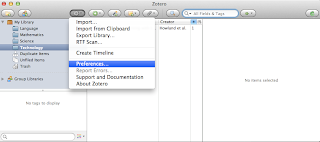
Unfortunately I was unable to use this function because I did not have Microsoft Word for Mac 2004, or a later version, installed on my Mac which was needed to use the Cite option. I had no other option but to download Microsoft Office 2011 for Mac in order to add in-text and end-text citations to my Word doc.
I have been meaning to add Microsoft Office to my Mac because Microsoft Word is used a lot at university therefore having Microsoft Office will save me time by not having to convert files etc...
The screen capture below confirms that "The Zotero Word for Mac add-on is currently installed."
I manged to insert in-text and end-text citations into my Word doc., with ease.

Alternatively you can use the tool bar below that appears on the screen when a word document is opened, however, I prefer using the method previously mentioned because the tool bar has an instant description of the functions available.
I then got an option of different referencing styles to choose from, (see below). I chose APA 6th Edition as requested in the guidelines for Task2.
After clicking OK my Word doc., displayed {citation} where the citation was going to be placed, (see below).
I then clicked on the source that I wanted to cite, (from my Zotero Collection named Technology), and clicked OK.
I then checked my Word doc., and an in-text citation had been added, (as you can see below).
I then followed the same procedure to add an in-text citation with a page number and also an end-text citation into the same Word doc., (see screen capture below).
I am so excited that I have managed to complete this part of Task 2, and wish that I had researched referencing tools when I first started University in order to save time inserting citations as well as creating an organized Library. Zotero is definitely a technology that relates to my work at university because it acts as a data base to store and retrieve the necessary resources to assist me as a learner and researcher. I will also use Zotero in my current role as an Education Assistant to store relevant sources that will assist me in my teaching role.
 After following the instructions and clicking on the Actions icon I then chose the preferences link and clicked on the Cite icon.
After following the instructions and clicking on the Actions icon I then chose the preferences link and clicked on the Cite icon.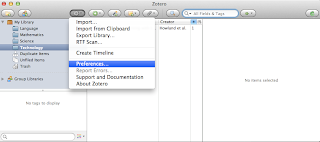
Unfortunately I was unable to use this function because I did not have Microsoft Word for Mac 2004, or a later version, installed on my Mac which was needed to use the Cite option. I had no other option but to download Microsoft Office 2011 for Mac in order to add in-text and end-text citations to my Word doc.
I have been meaning to add Microsoft Office to my Mac because Microsoft Word is used a lot at university therefore having Microsoft Office will save me time by not having to convert files etc...
I manged to insert in-text and end-text citations into my Word doc., with ease.
First I chose where I wanted my citation to go in my Word doc., by clicking in the relevant spot and then I clicked on the Zotero tool bar link and chose Zotero and add citation, (as demonstrated in the screen capture below).

Alternatively you can use the tool bar below that appears on the screen when a word document is opened, however, I prefer using the method previously mentioned because the tool bar has an instant description of the functions available.
I then got an option of different referencing styles to choose from, (see below). I chose APA 6th Edition as requested in the guidelines for Task
After clicking OK my Word doc., displayed {citation} where the citation was going to be placed, (see below).
I then clicked on the source that I wanted to cite, (from my Zotero Collection named Technology), and clicked OK.
I then checked my Word doc., and an in-text citation had been added, (as you can see below).
I then followed the same procedure to add an in-text citation with a page number and also an end-text citation into the same Word doc., (see screen capture below).
I am so excited that I have managed to complete this part of Task 2, and wish that I had researched referencing tools when I first started University in order to save time inserting citations as well as creating an organized Library. Zotero is definitely a technology that relates to my work at university because it acts as a data base to store and retrieve the necessary resources to assist me as a learner and researcher. I will also use Zotero in my current role as an Education Assistant to store relevant sources that will assist me in my teaching role.
Exploring Zotero...
After reading and watching the Zotero resources, (that were mentioned in the previous blog), I felt confident and started to add bibliographic references to my Library. I could either copy and paste the necessary details, e.g., item type, title, author, edition, publisher, place and year published, from a library database or search engine or I can enter the details manually. I have manually entered the details of the text books that I have been using during my studies at university and also organized the books into appropriate collections, e.g., Language, Technology etc...
Below is a screen capture demonstrating how to add a New Collection to My Library.
 Once a name had been entered for the New Collection I clicked on the green + icon to add an Item Type, e.g., book, to the collection. I was then able to add the necessary details, from my chosen Item Type in order to store, manage and cite bibliographic references.
Once a name had been entered for the New Collection I clicked on the green + icon to add an Item Type, e.g., book, to the collection. I was then able to add the necessary details, from my chosen Item Type in order to store, manage and cite bibliographic references.
As you can see from the screen capture below a New Collection named Technology has been added to My Library with an added resource named "Meaningful Learning with Technology."
 I then clicked on the Notes icon so that I was able to write a brief description of the resource for future reference.
I then clicked on the Notes icon so that I was able to write a brief description of the resource for future reference.
By reseraching Zotero I have been able to create a library that contains a collection of resources.
The screen capture below shows all of the resources that I have added to my library so far.
This screen capture demonstrates how easy it is to organise resources into collections with the option of adding notes for future reference.
As My Library has started to grow I realise how Zotero will be a useful referencing tool in my future studies at university and during my career as a future teacher. Zotero will save me time locating appropriate books, journals, articles etc... for either university assignments or teaching resources. Although I have not attempted to insert an in-text reference into a Word doc., from watching the screencast explaining how to insert citations into a Word doc., I think Zotero will definitely save me time in the future when referencing is required.
Below is a screen capture demonstrating how to add a New Collection to My Library.
 Once a name had been entered for the New Collection I clicked on the green + icon to add an Item Type, e.g., book, to the collection. I was then able to add the necessary details, from my chosen Item Type in order to store, manage and cite bibliographic references.
Once a name had been entered for the New Collection I clicked on the green + icon to add an Item Type, e.g., book, to the collection. I was then able to add the necessary details, from my chosen Item Type in order to store, manage and cite bibliographic references.As you can see from the screen capture below a New Collection named Technology has been added to My Library with an added resource named "Meaningful Learning with Technology."
 I then clicked on the Notes icon so that I was able to write a brief description of the resource for future reference.
I then clicked on the Notes icon so that I was able to write a brief description of the resource for future reference.By reseraching Zotero I have been able to create a library that contains a collection of resources.
The screen capture below shows all of the resources that I have added to my library so far.
This screen capture demonstrates how easy it is to organise resources into collections with the option of adding notes for future reference.
As My Library has started to grow I realise how Zotero will be a useful referencing tool in my future studies at university and during my career as a future teacher. Zotero will save me time locating appropriate books, journals, articles etc... for either university assignments or teaching resources. Although I have not attempted to insert an in-text reference into a Word doc., from watching the screencast explaining how to insert citations into a Word doc., I think Zotero will definitely save me time in the future when referencing is required.
Subscribe to:
Comments (Atom)































